https://splitmetrics.com/blog/facebook-pixel-integration-splitmetrics/
Facebook Pixel Integration with SplitMetrics: Benefits, Detailed How-To Guides, Custom and Lookalike Audiences
- .
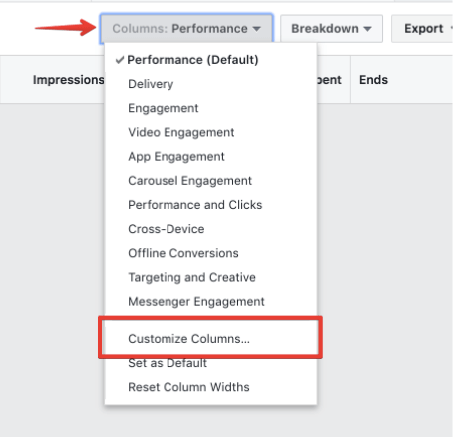
- Search for ‘Website Registration’ or ‘Website Content’ to filter relevant columns. Enable relevant columns like:
- ‘Website Registrations Completed’ (the number of install on your experiment page)
- ‘Cost per Website Registration Completed’ (cost per install on your experiment page).
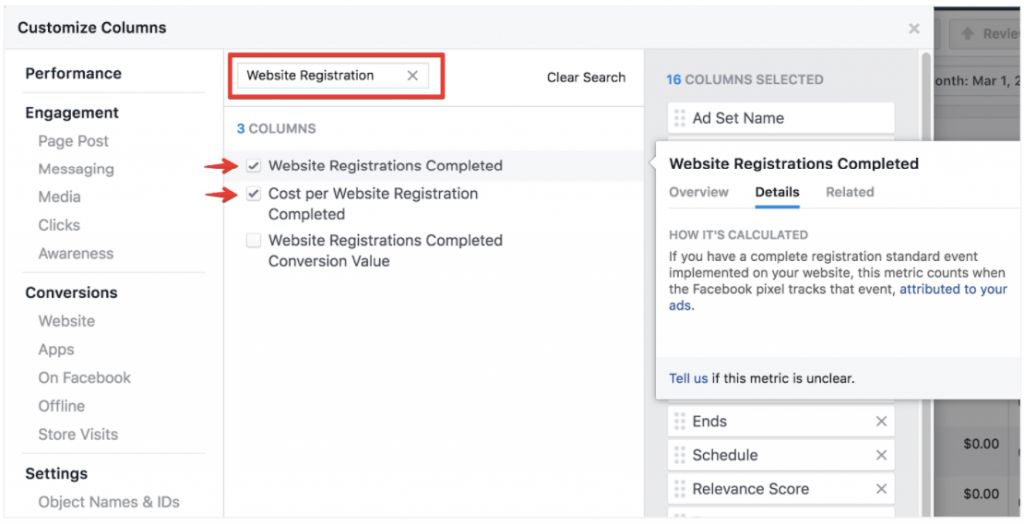
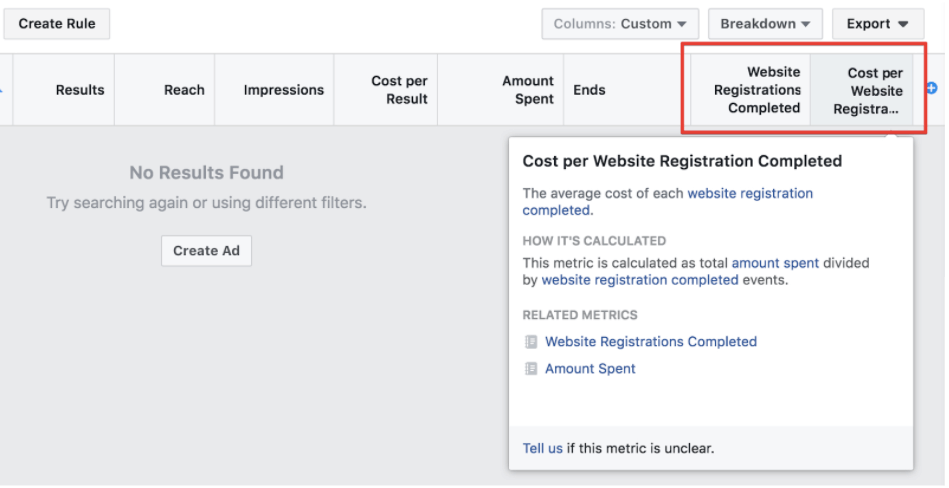
Creating Custom and Lookalike Audiences
The integration of SplitMetrics with the Facebook Pixel makes it possible to create custom and lookalike audiences from the users that took a specific action during your A/B experiments. That can take you targeting to the whole new level.All you have to do is taking 4 easy steps to create a custom Audience:
- To create Facebook Audience, go to Facebook Ads manager > Tools > Audiences.
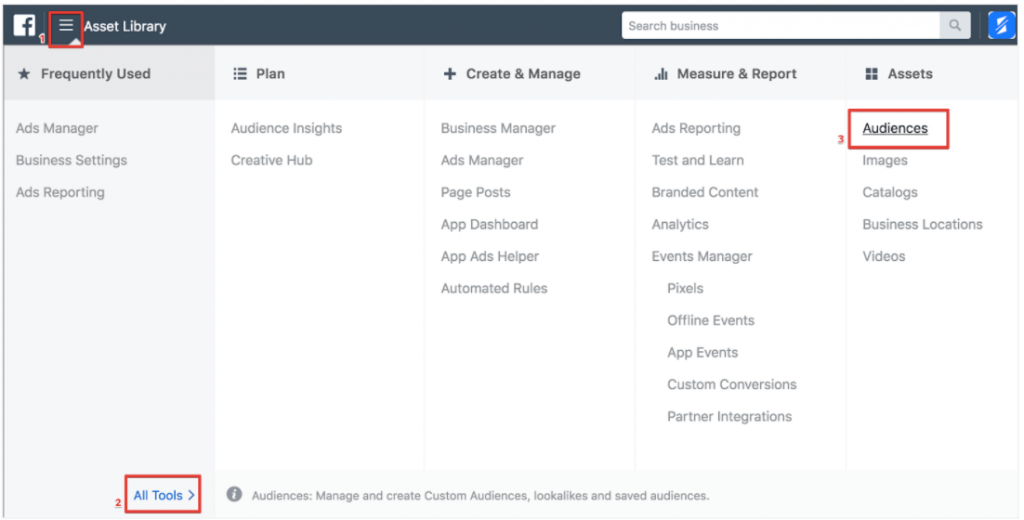
- To create custom Audience based on some action that users took on your experiment pages, click ‘Create Custom Audience’.
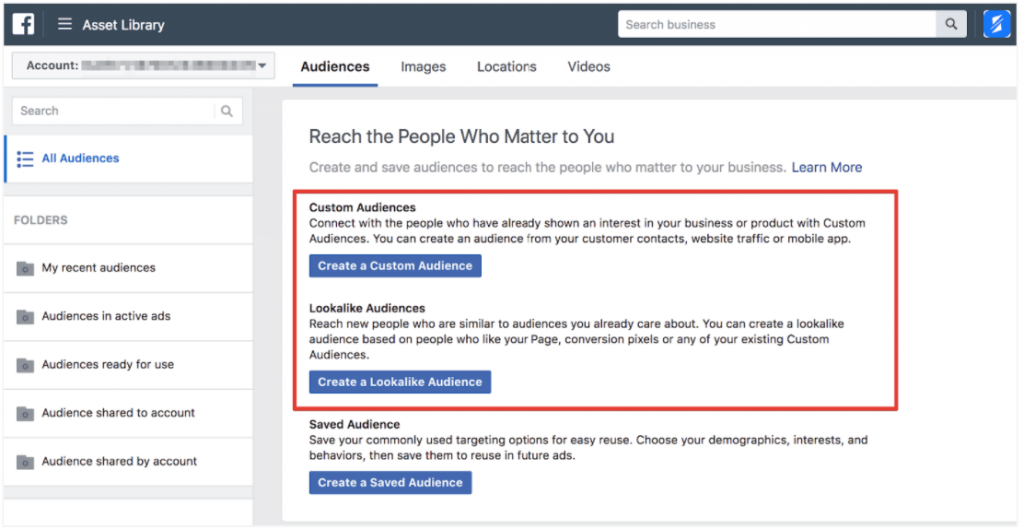
- Choose the ‘Website Traffic’ option.
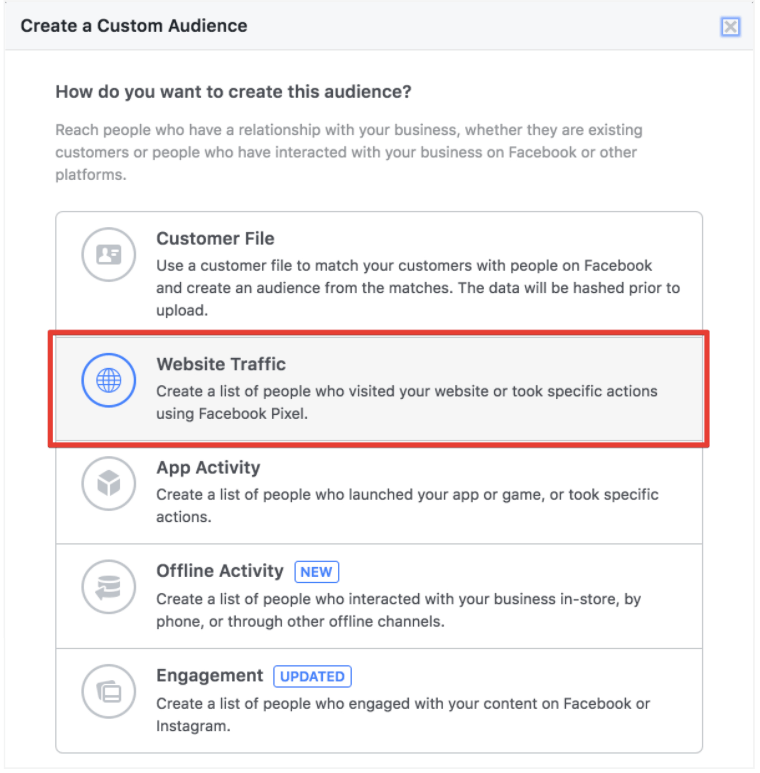
- Start creating your new audience by selecting the pixel integrated with SplitMetrics experiments. In the course of the setup, select relevant events to include (or exclude) people:
- Visits on Experiment Pages – you can include (or exclude) the users that visited any experiments or some specific ones. You can also add users that spend enough time on your experiment pages.
- View Content – choose this event if you want to include (or exclude) the users that took an exploratory action. It’s better to use this event only if you have a small number of installs on your experiment page (<500).
- Complete Registration – choose this event if you want to include (or exclude) the users that tapped the ‘Install’ button on a SplitMetrics experiment page.
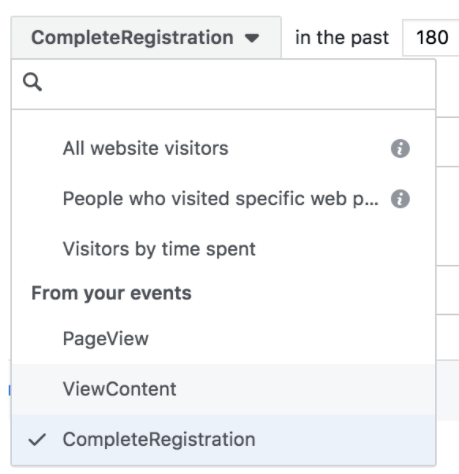
You can also add or eliminate users from specific experiments filtering URL by domain and experiment IDs. You can get an experiment ID from the experiment landing page URL which has the following structure:
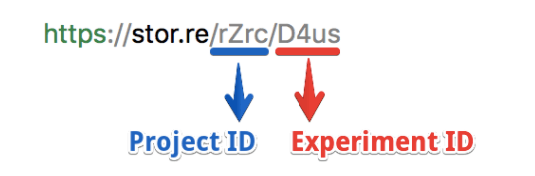
- Project ID – a unique internal identifier of a group of experiments related to one application (project).
- Experiment ID – a unique internal identifier of a SplitMetrics experiment.

Once your custom audience is ready, you can view this audience and check status in the Audience Manager:
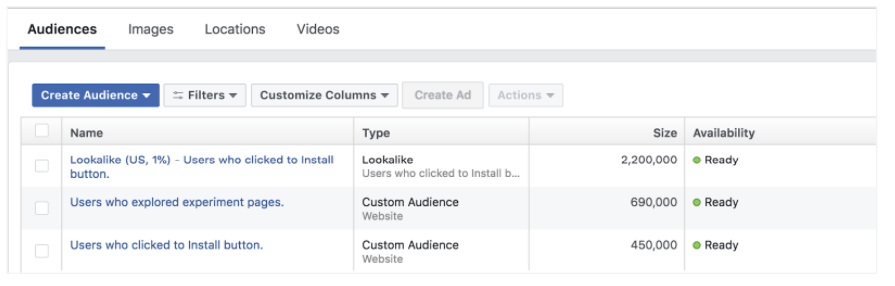
Now you can proceed with creating a ‘Lookalike Audience’ from your ‘Custom Audience’. It will help your ads reach people similar to the users who visited, explored or took some action in the course of your previous A/B experiments.
- Start creating a new ‘Lookalike Audience’:
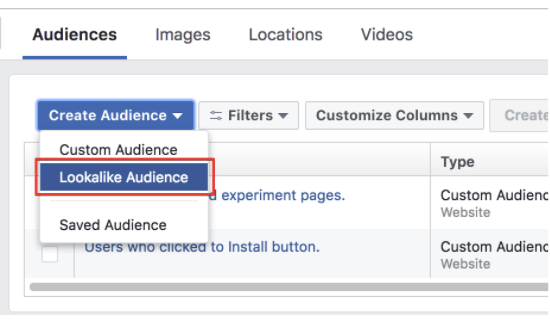
- Choose the following parameters for your ‘Lookalike Audience’:
- Select the ‘Custom Audience’ that you’ve created in the previous steps as the ‘Source’.
- Pick countries or regions for your new ‘Lookalike Audience’.
- Audience size ranges from 1% to 10% of the total population of the countries you have chosen. Mind that if you keep the range within 1%, the audience will be represented by the users that match your source more accurately.
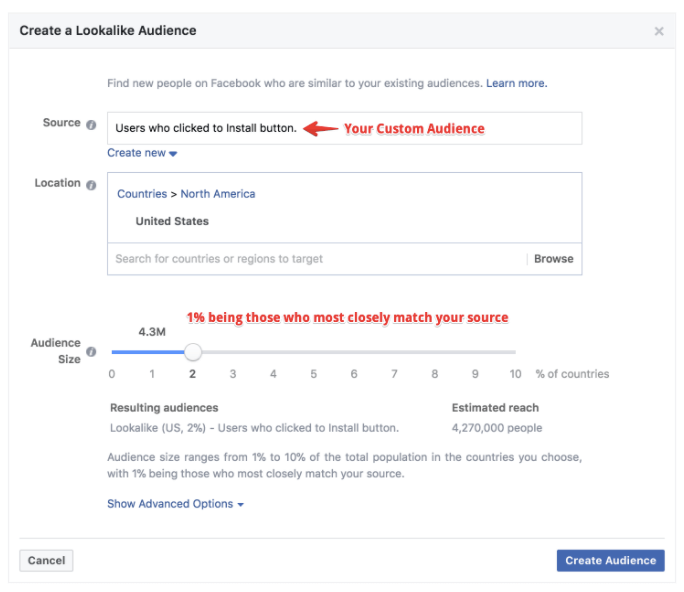
- Click ‘Create Audience’.
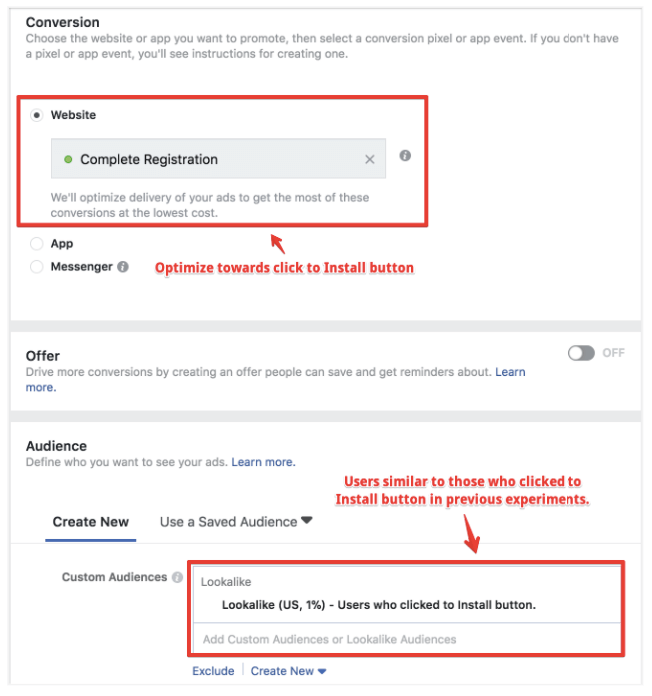
How to Get Facebook Audience Insights for A/B Experiments with SplitMetrics
Facebook Analytics lets you understand and optimize a complete journey of your customer across mobile, web, bots and more. By integrating Facebook Pixel with SplitMetrics experiments you can get:- funnels;
- automated insights;
- rich demographics.
This means you can learn more about conversion rates and completion times for every step on a user’s journey in the course of your A/B experiment. You can always choose a certain segment to view a funnel for a more specific group of users getting more granular insights.
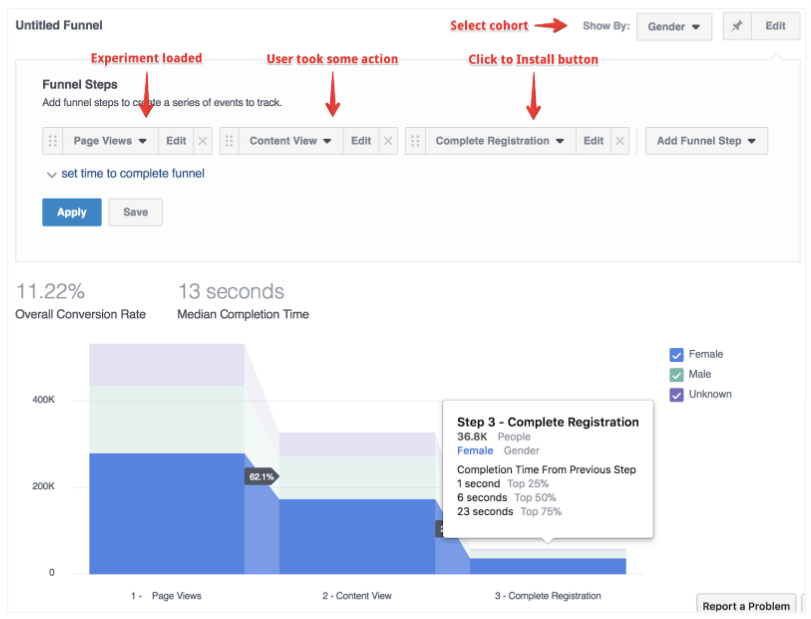
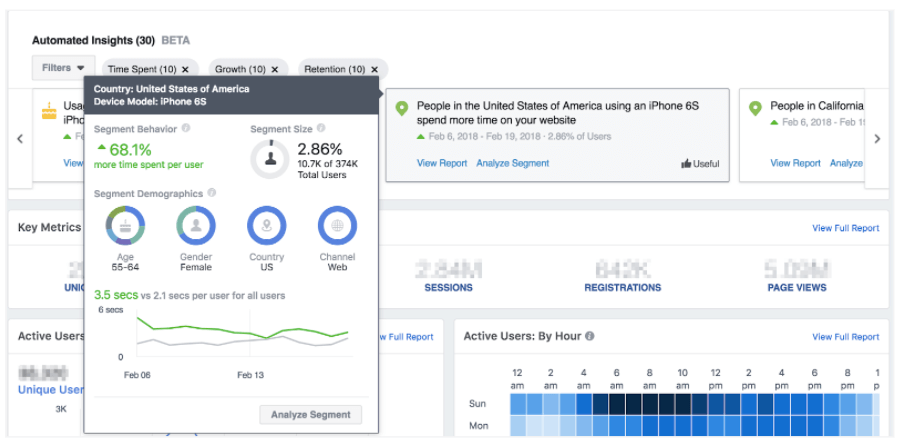
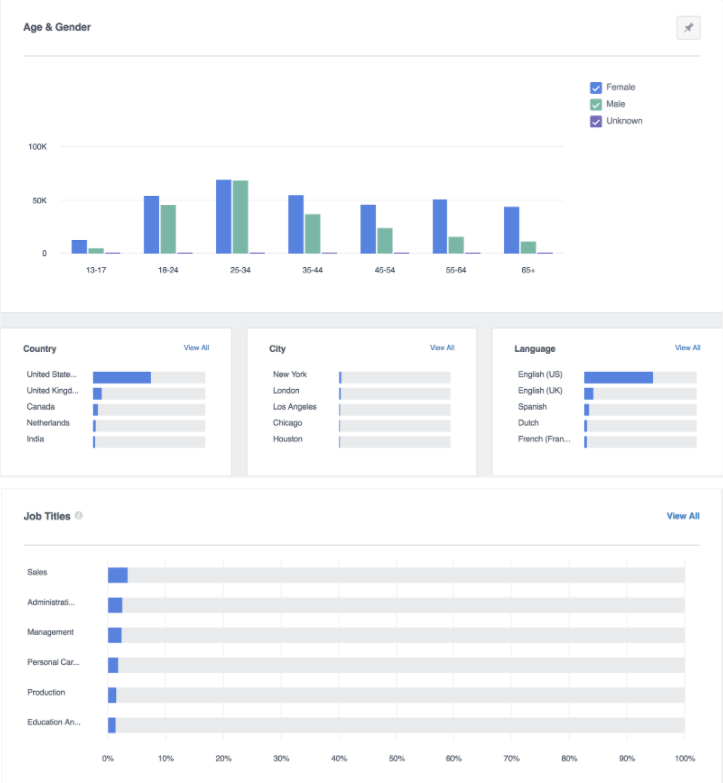


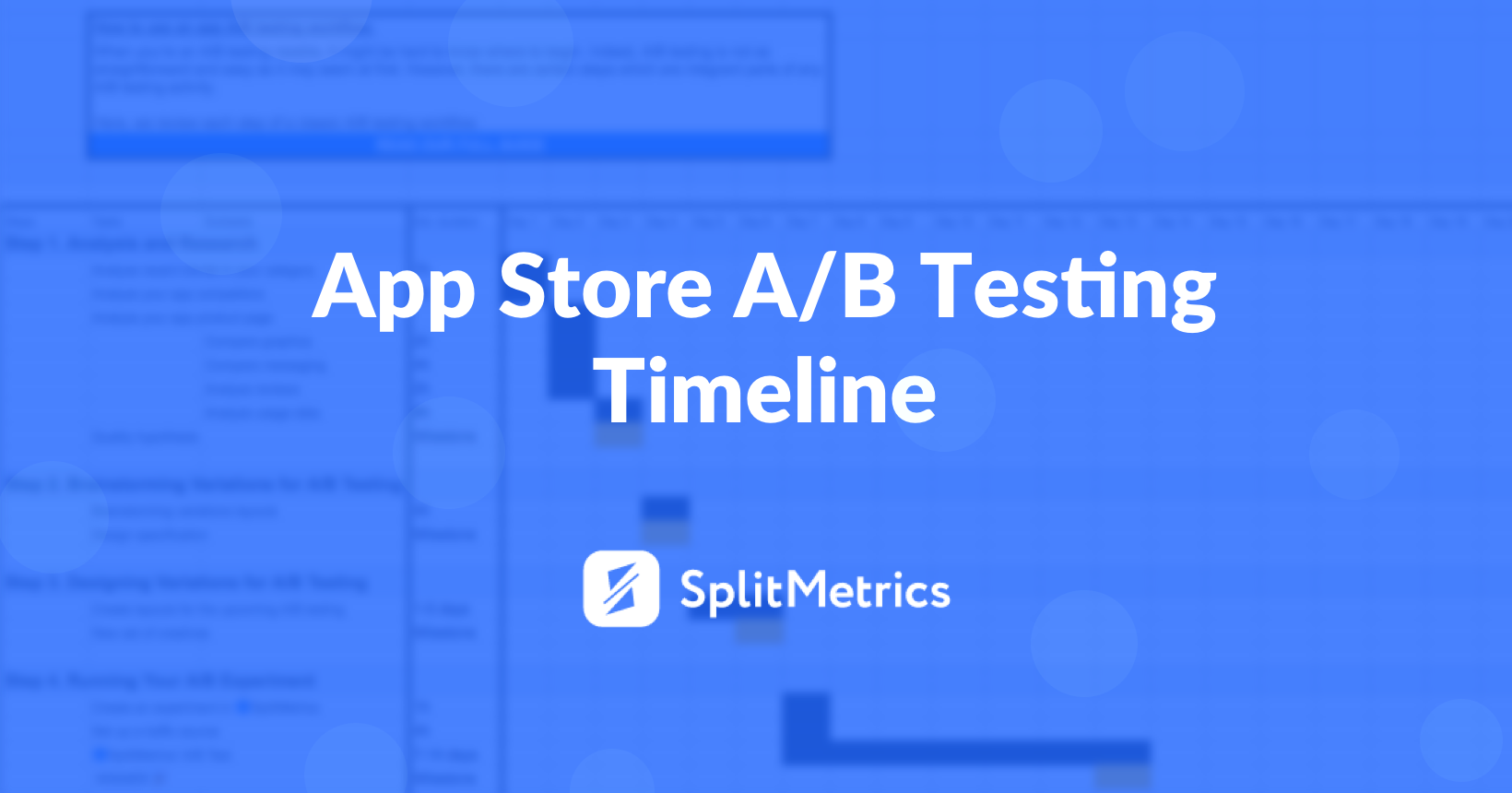
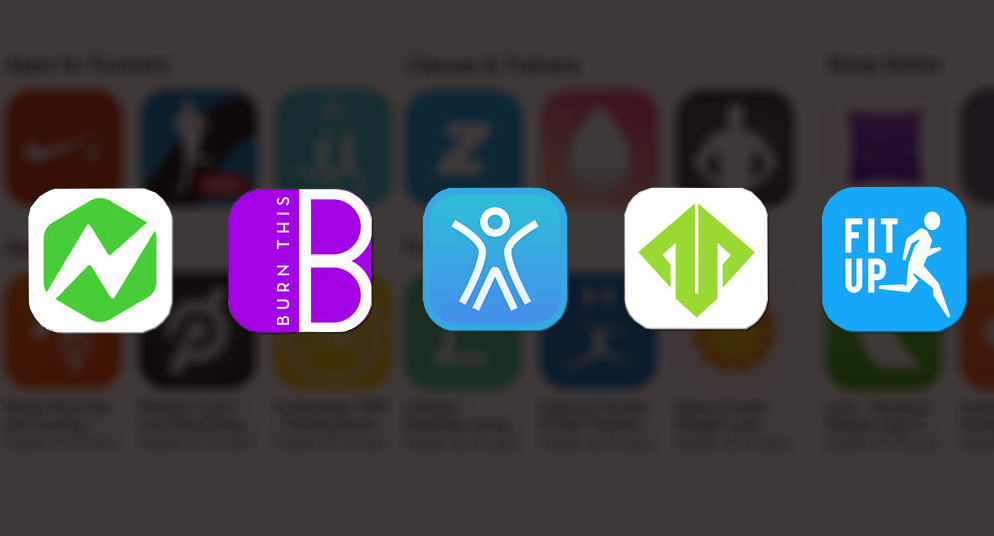

It is a very informative and useful post thanks it is good material to read this post increases my knowledge. Facebook Pixel Code Extension Opencart
ReplyDelete