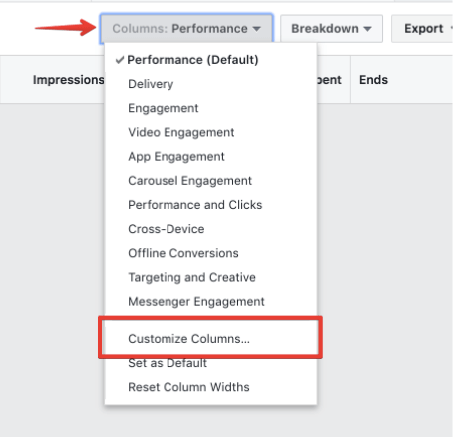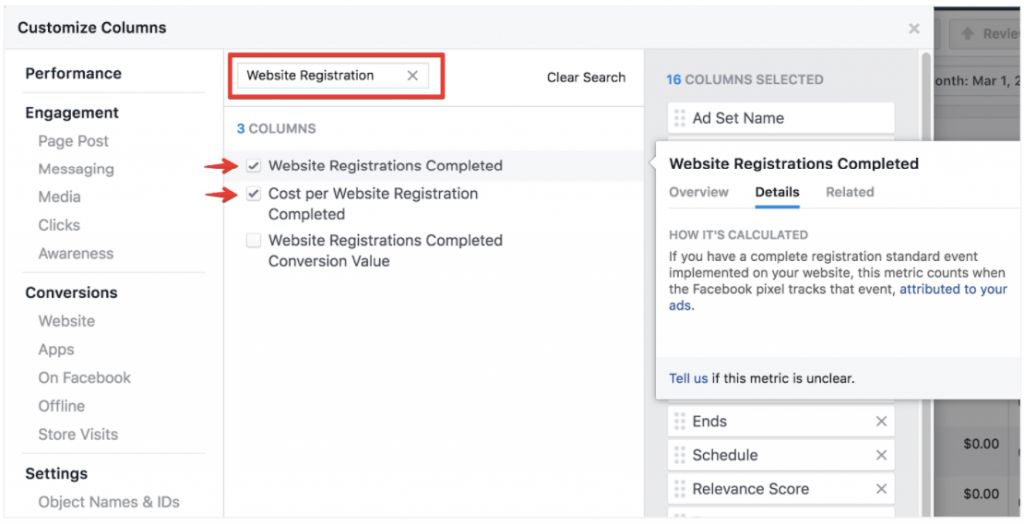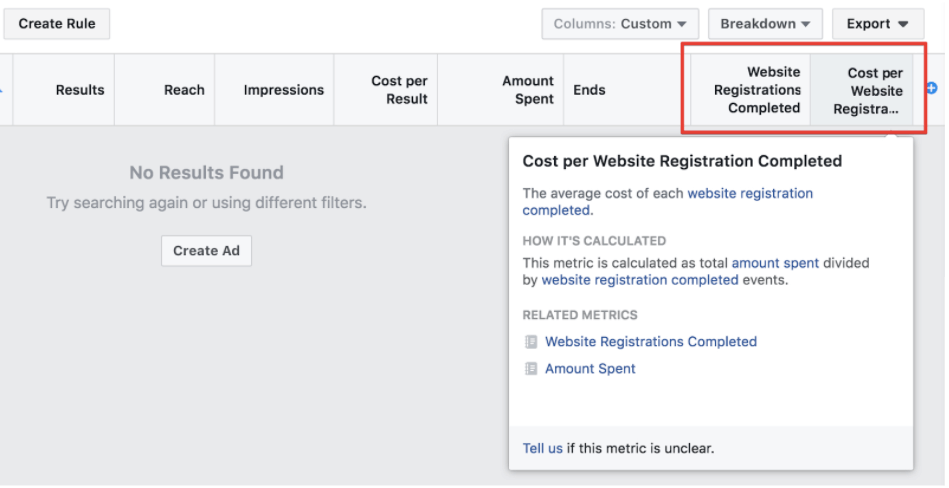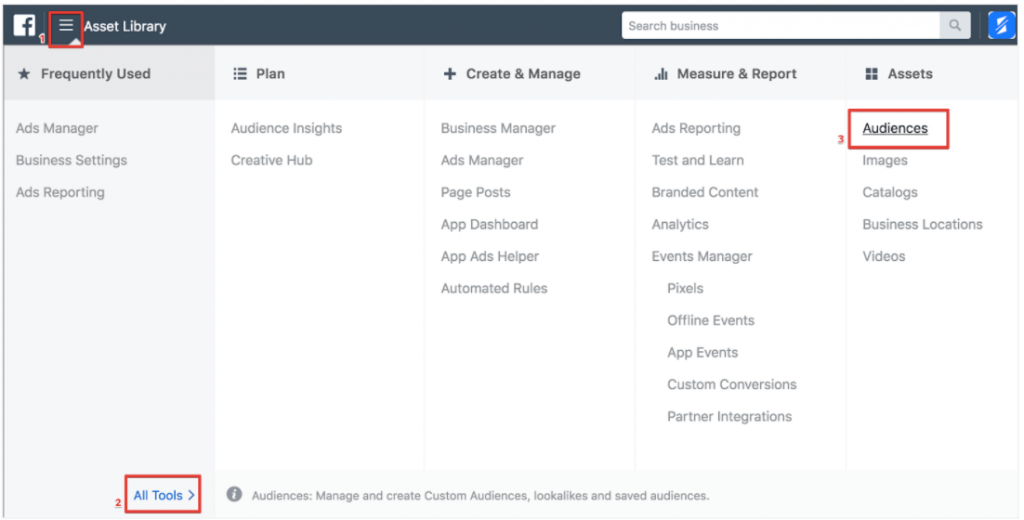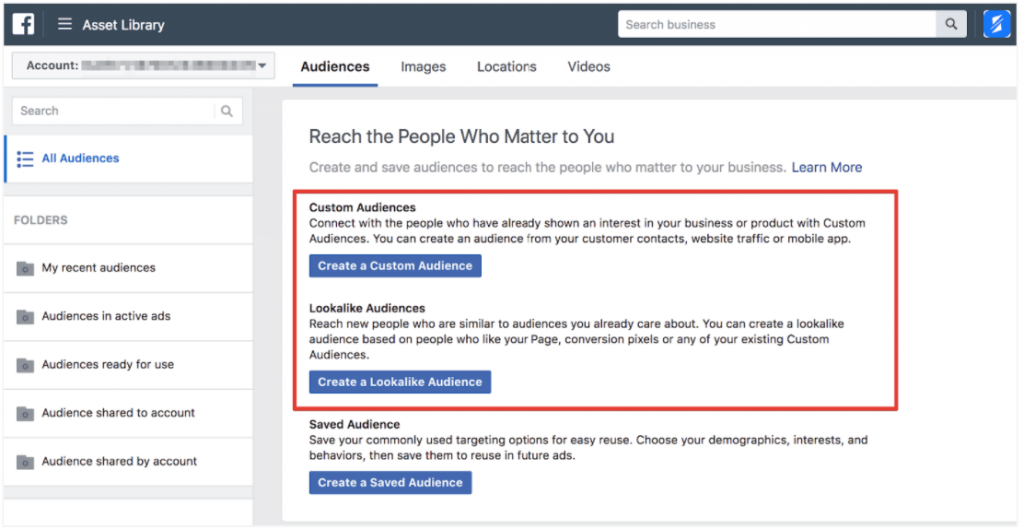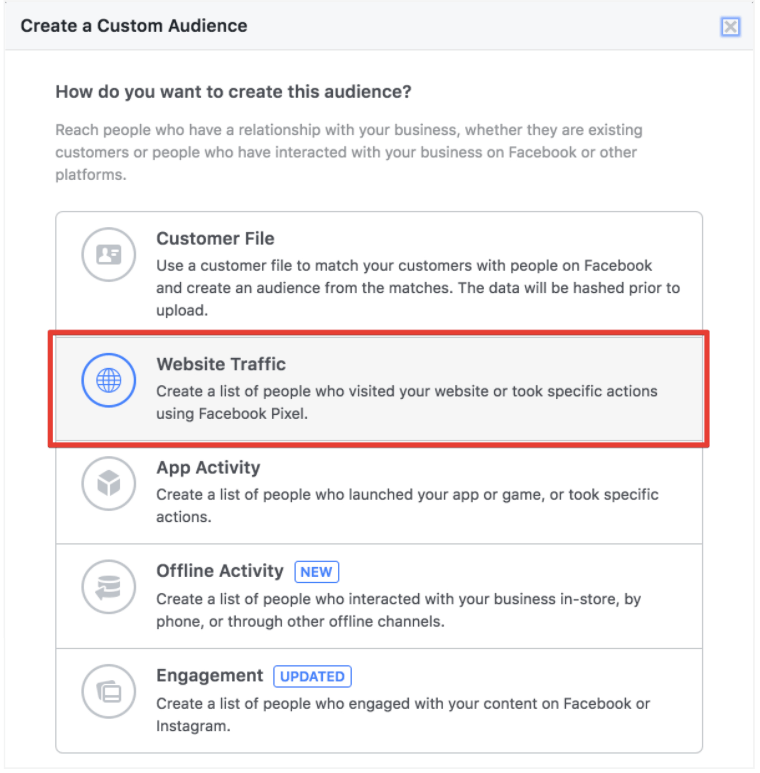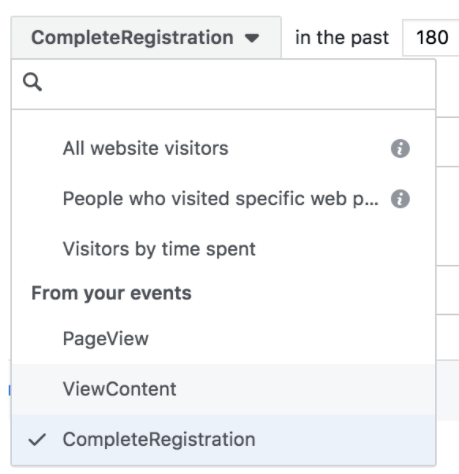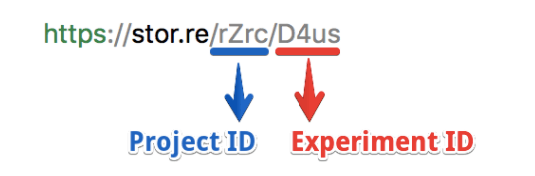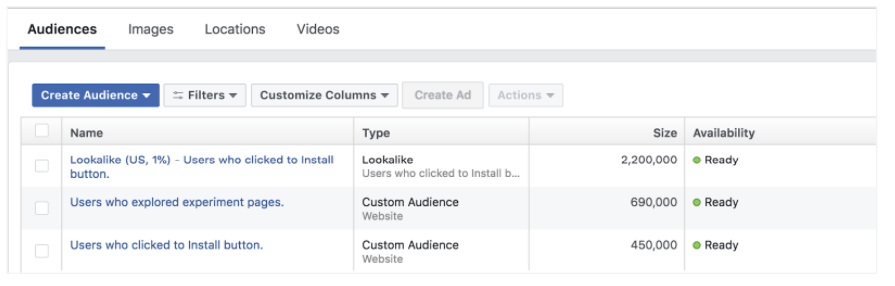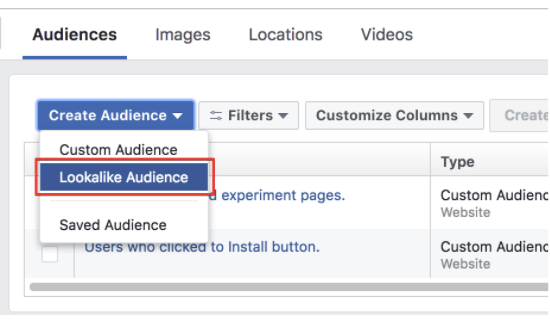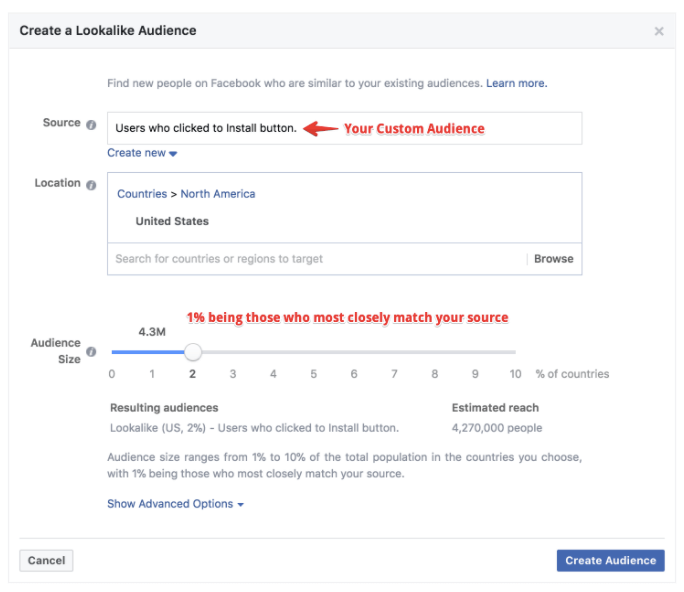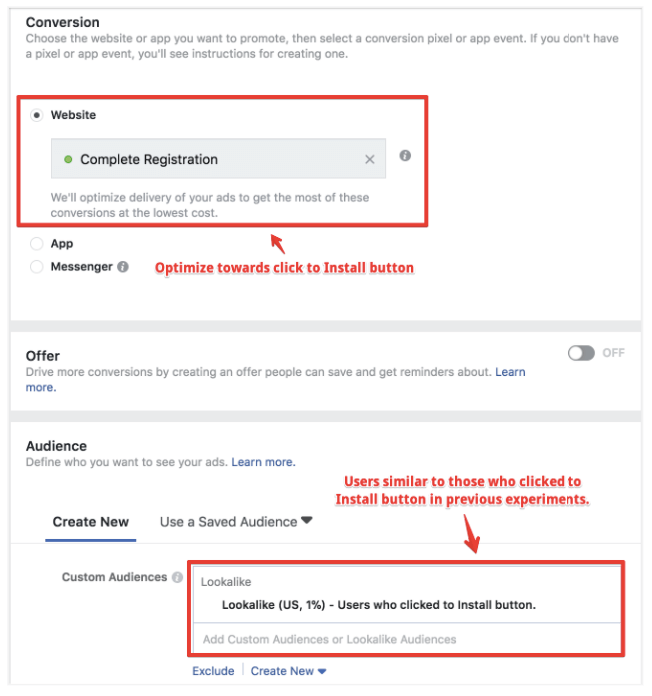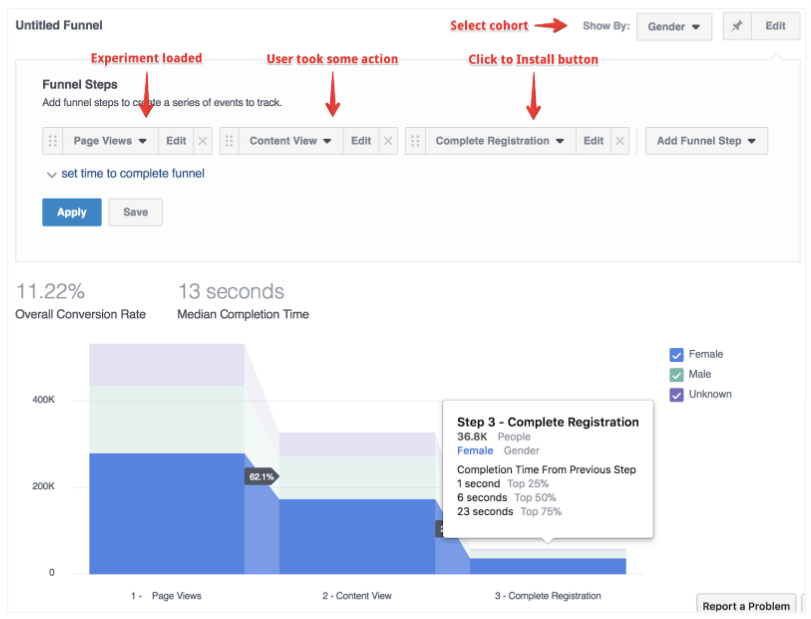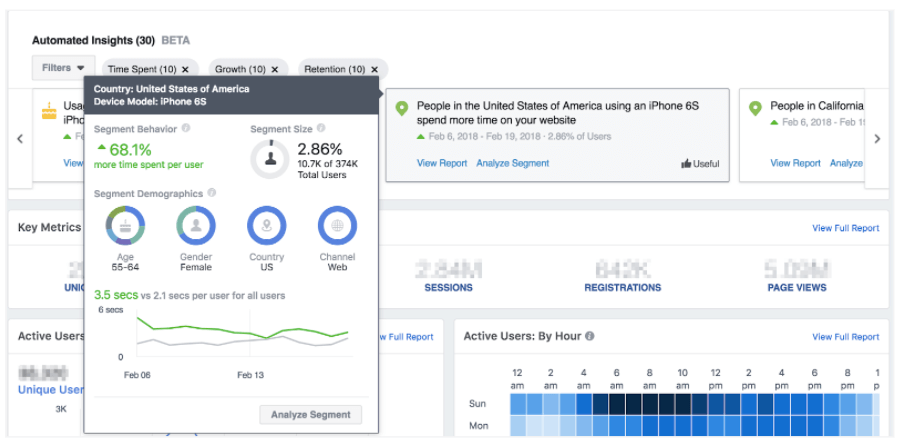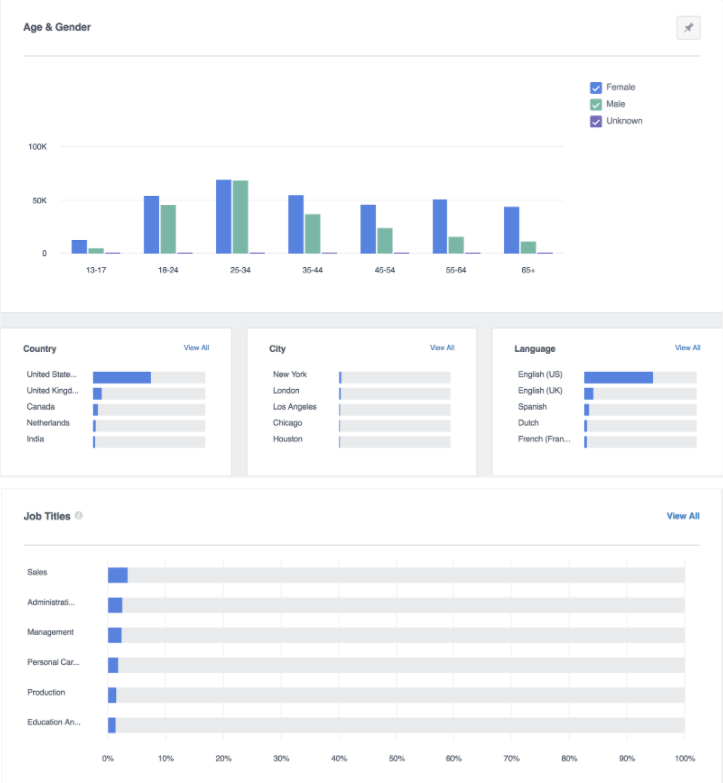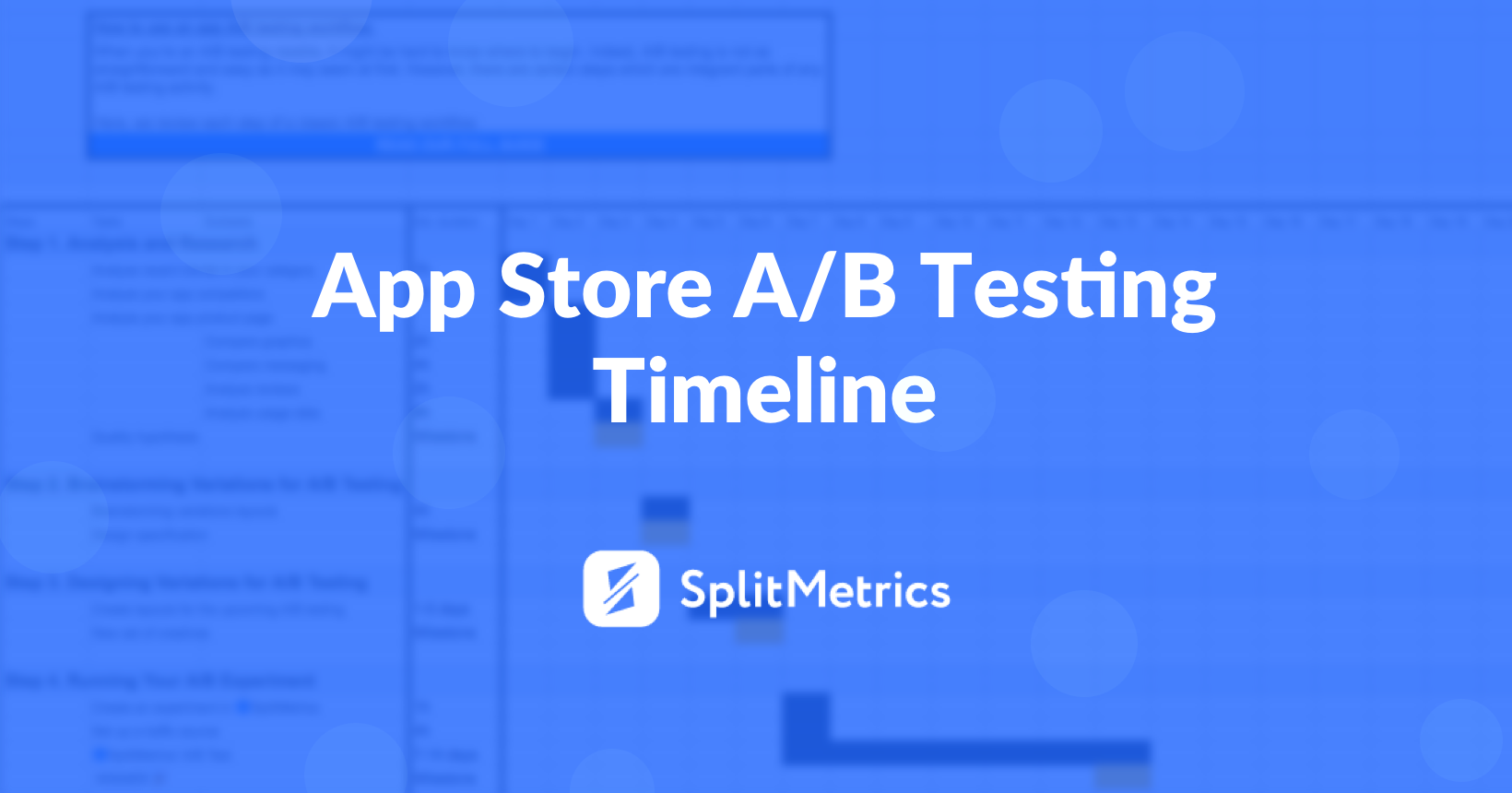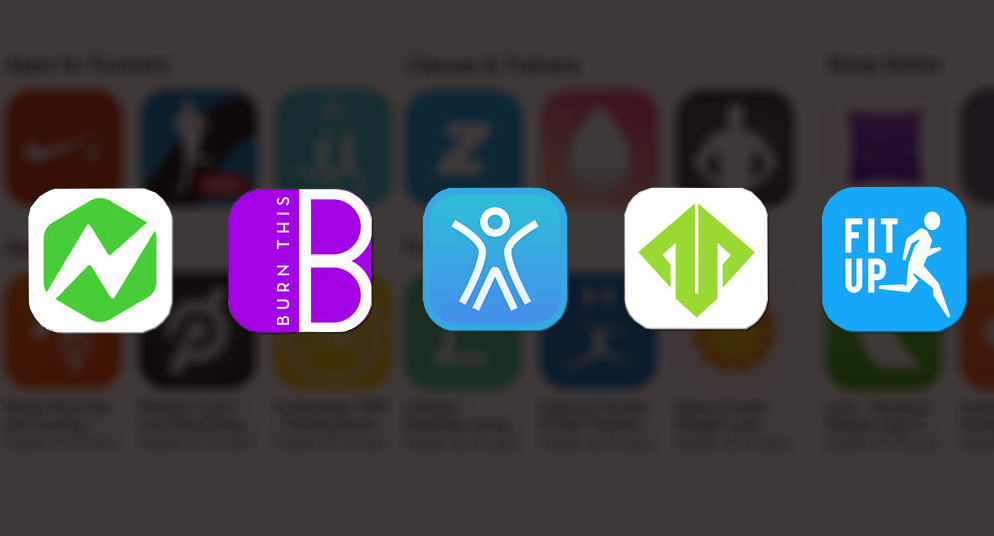Best practices for split testing
Split Testing lets you test different versions of your ads so you can see what works best and improve future campaigns.
https://www.facebook.com/business/help/290009911394576
When you create a split test, we divide your audience by ad sets and test one variable (for example: different target audiences) to see if one ad set performs better. We will then determine a winning version based on which one had the lowest cost per result.
You can use these best practices to create a split test with clearer and more conclusive results.
Test one specific factor for more conclusive results
You'll have more conclusive results for your test if your ad sets are identical except for the variable that you're testing.
Testing a single variable is important when you're experimenting with different creatives. If your ad sets have several creative aspects that vary (for example: different images, different headlines and different text), then when the winning ad set is declared, you won't know which factor to credit for this result.
For this reason, after you create your first ad set, we autofill the selections that you made in the first ad set to your second ad set. You can then easily change one factor, while keeping everything else the same. Your creative test will then have only one creative aspect that varies (for example: a different image) while every other aspect in the two ads will be identical. When your test is complete, you will know your results were due to the one varying aspect.
Keep in mind that testing multiple creative variables can still yield valuable results and learnings for future campaigns.
Focus on a measurable hypothesis
Once you figure out what you want to test or what question you want to answer, craft a testable hypothesis that will enable you to improve future campaigns.
For example, if let's say you're wondering: Do I get better results when I change my delivery optimizations? Should I optimize for link clicks, impressions or landing page views?
Using this question, you can create a measurable hypothesis such as: My cost per result will be lower when I optimize for landing page views.
Use an ideal audience for the test
Your audience should be large enough to support your test, and you shouldn't use this audience for any other Facebook campaign that you're running at the same time.
Overlapping audiences may result in delivery problems and contaminate test results.
Use an ideal time frame
We recommend 4-day tests for the most reliable results, and if you aren't sure about an ideal time frame, you can start with 4 days.
In general, your test should run for at least 3 days and no longer than 14 days. Tests shorter than 3 days may produce insufficient data to confidently determine a winner, and tests longer than 14 days may not be an efficient use of budget since a test winner can usually be determined in 14 days or sooner.
For this reason, we recommend a test between 3-14 days for tests created in the API. When creating a split test in Ads Manager, you must create a test with a schedule between 3 and 14 days.
Your ideal time frame (within the 3 to 14-day time period) may depend on your objective and business vertical.
For example, let's say you're running a split test with the conversion objective, and you want to drive product sales on your website. You know that people tend to take longer than 7 days to convert after seeing an ad, so you'll want to run your test for at least 7 days.
Set an ideal budget for your test
Your split test should have a budget that will produce enough results to confidently determine a winning strategy. You can use the suggested budget that we provide if you're not sure about an ideal budget.
Learn more about the basics of Facebook split testing or learn about creating your first split test.
Create a Split Test