Test Google Forms
Review the response below.
We'll use this as a sample for setting up the rest of your Zap.
We'll use this as a sample for setting up the rest of your Zap.
gsx$firstname:
svmath
updated:
2018-05-24T21:05:34.847Z
content:
email: svmath@gmail.com, firstname: svmath, lastname: tutor
gsx$email:
svmath@gmail.com
id:
cre1l
gsx$lastname:
tutor
**
Test Google Forms
THINGS TO DOUBLE-CHECK:
- Make sure you have at least one recent response created.
- Make sure it matches the trigger options you picked below:
**
Test Google Forms
**
Test Google Forms
Review the response below.
We'll use this as a sample for setting up the rest of your Zap.
We'll use this as a sample for setting up the rest of your Zap.
gsx$firstname:
svmath
updated:
2018-05-24T21:05:34.847Z
content:
email: svmath@gmail.com, firstname: svmath, lastname: tutor
gsx$email:
svmath@gmail.com
id:
cre1l
gsx$lastname:
tutor
**
Google Sheets Action
SEARCH
Lookup Spreadsheet Row
Finds a row by a column and value. Returns the entire row if one is found. Optionally, create one if none are found.
**
Search for Google Sheets Spreadsheet Row

NEW!
Sneak Peek Your Setup
Toggle on/off what the data you’re setting up looks like as you set up the template.
Learn MoreSetup Preview
Learn more**
Populating Your Template
In this step, you’re deciding what info will be included in the Google Sheets Spreadsheet Row your Zap creates. To pull info from previous steps (like your Google Forms Response), use the + button. This will give you fields to choose from previous steps.
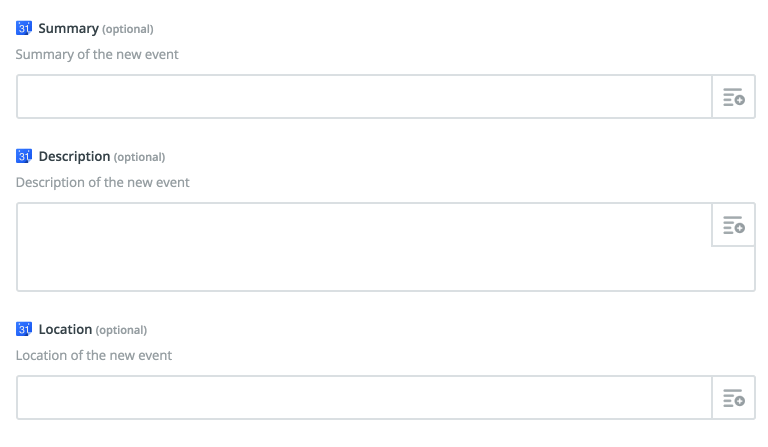
In this example, the Summary of the Google Calendar Event beingcreated will be the Name of the Trello Card that triggered the zap.
You can also type your own information into these fields. If you dothis, what you type will be a part of every Spreadsheet Row your Zap creates.
**
Test Google Sheets
To test Google Sheets, we need to search for a spreadsheet row. This is what we will search for:
**
Test Google Sheets
Review the spreadsheet row below.
We'll use this as a sample for setting up the rest of your Zap.
We'll use this as a sample for setting up the rest of your Zap.
COL$B:
tutor
COL$C:
svmath@gmail.com
id:
4
COL$A:
svmath
row:
4
**
Google Slides Action
CREATE
Create Presentation From Template
Creates a new presentation based on an existing one and can replace any placeholder variables found in your template presentation, like {{name}}, {{email}}, etc.
**
Set up Google Slides Presentation
**
**